Ever wondered how some of the professional MS Excel spreadsheets work like windows forms with a drop down combo-box built into a cell of the spreadsheet? Actually, it’s quite simple. I will explain in the below article how this can be done.
A simple combo-box
A combo-box is supposed to contain a list of values from which a user can pick the desired one, like the one below.
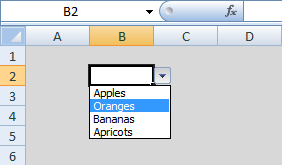
This can be achieved as described below.
- Select the cell in which you need the drop down to be implemented. In the above image it is B2.
- Click Data Validation under Data Menu and select List in the Allow combo box.
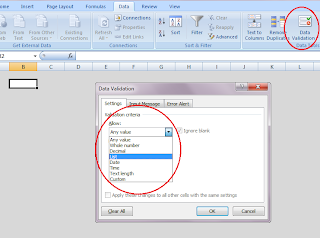
- In the Data Validation dialog box, type the values you would like to see in the combo box list separated by commas in the Source field as in the figure below and click OK.
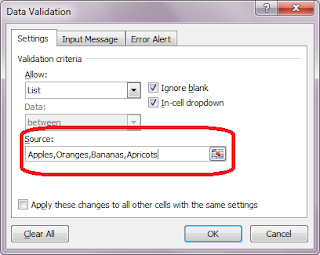
That’s it; your cell now becomes a combo box as indicated by the down arrow control that appears in the cell. Click the down arrow to see the list of values and pick and select to test.
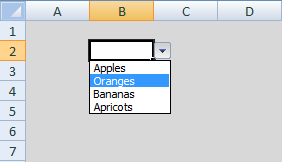
Cool isn't it!
In the next post, I'll let you know how to make a combo box list with too many values wherein it'll be pretty difficult to type in all the values in the Source field.
To be continued...
No comments:
Post a Comment